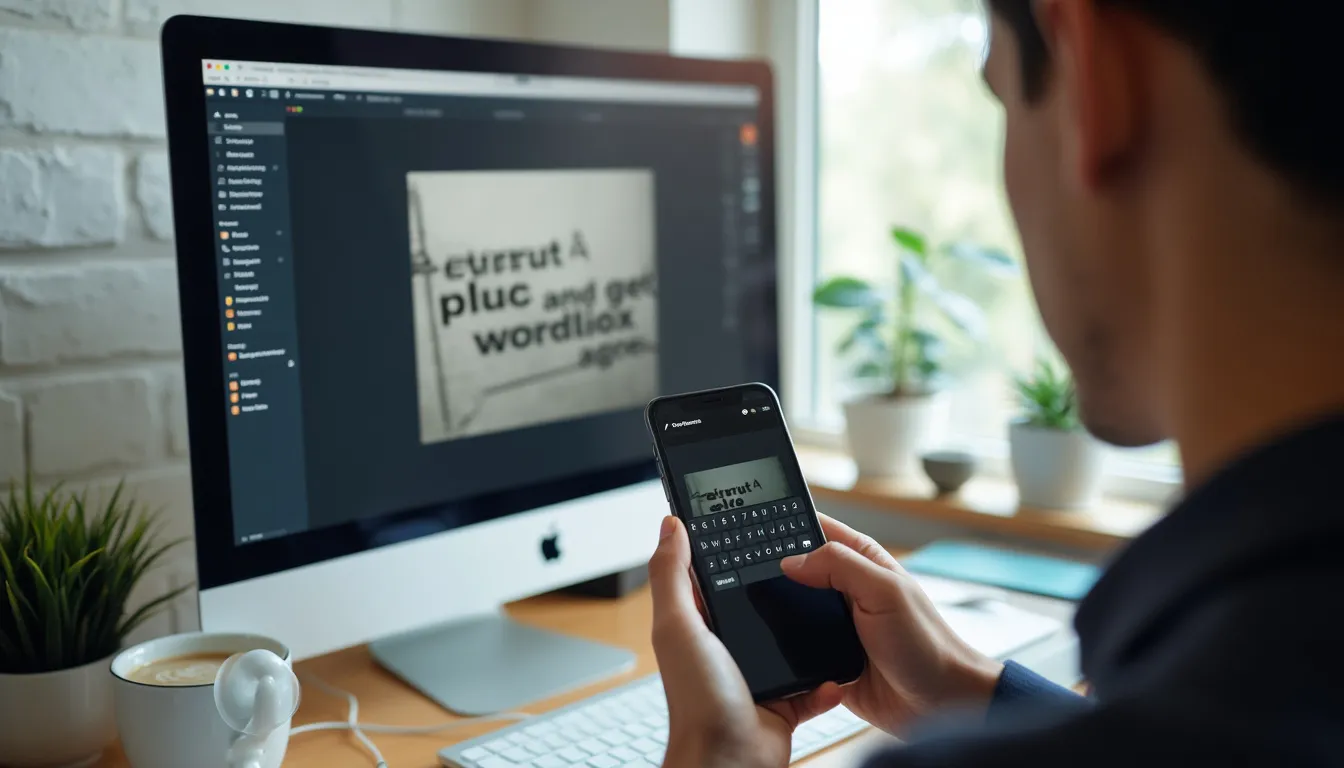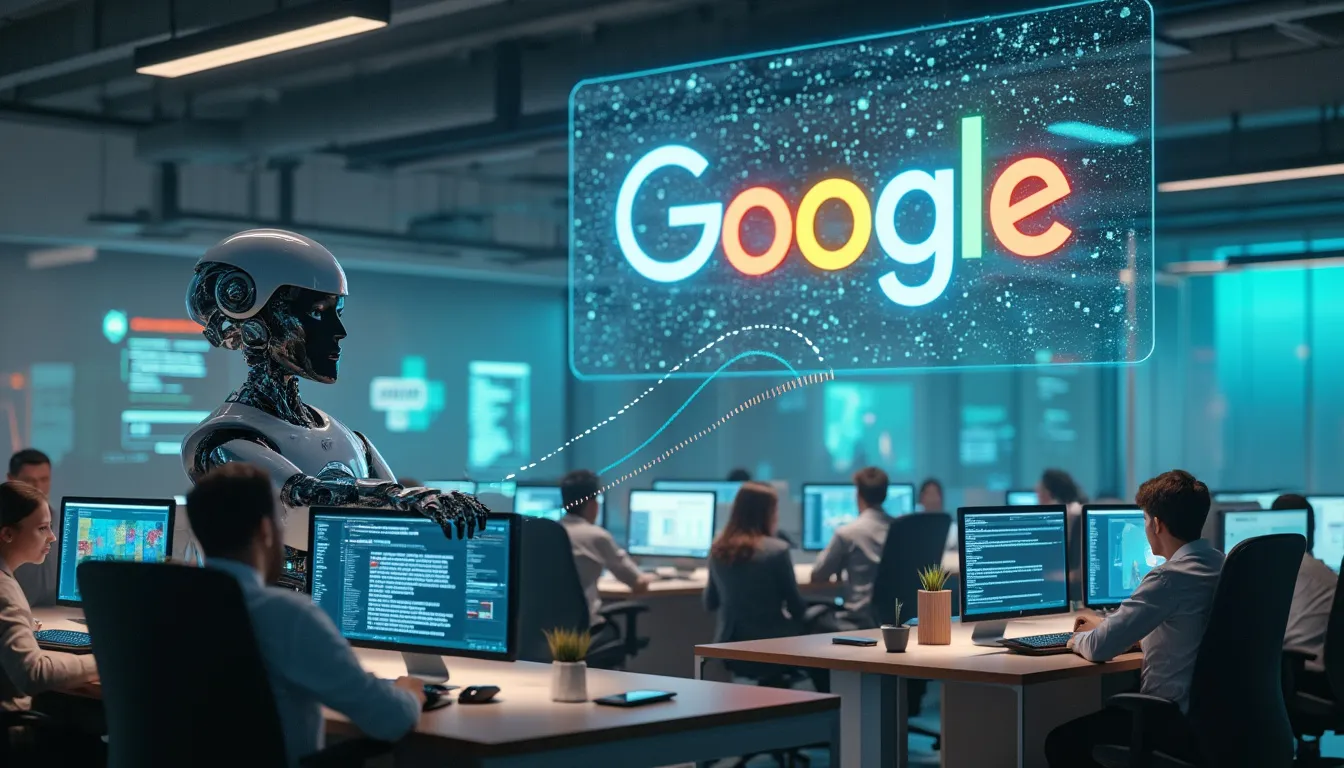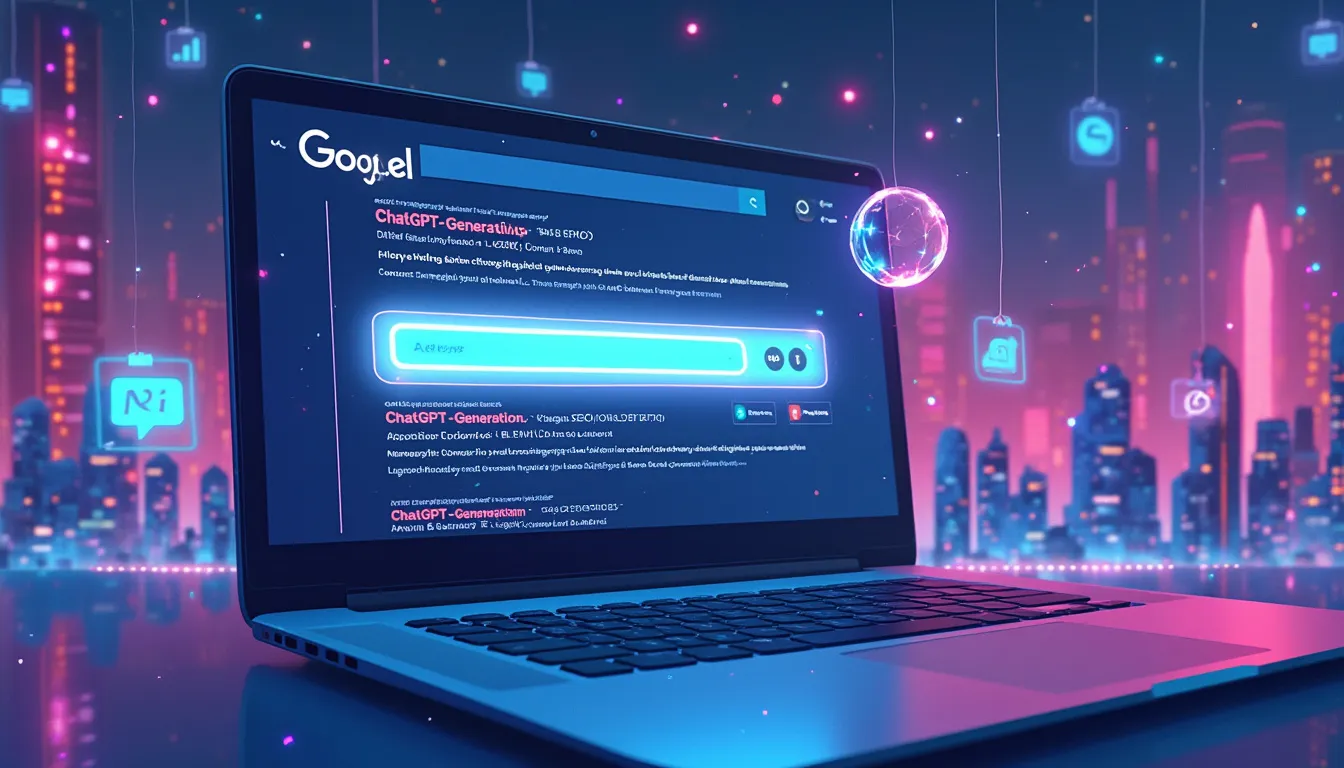How to Use Chat GPT Prompt for Extracting Text from an Image
Your go-to guide for leveraging AI to read text from images.
Introduction
Extracting text from images has always been a manual and painstaking task. But with the advent of sophisticated AI models like Chat GPT, you can automate this process with striking accuracy and speed. In this article, we will guide you through the steps and tips for using a Chat GPT prompt for extracting text from an image.
Why Use Chat GPT for Text Extraction?
Chat GPT, based on OpenAI’s GPT-3 architecture, offers unparalleled capabilities for natural language understanding. Integrating this with an Optical Character Recognition (OCR) tool elevates your text extraction process, making it quicker and more efficient.
- Efficiency: Speed up the text extraction process by automating it.
- Accuracy: Leverage AI for high accuracy in text recognition.
- Scalability: Easily handle bulk images
Steps to Use Chat GPT for Extracting Text from an Image
- Prepare Your Image: Ensure the image is clear and has readable text. Blurry or low-resolution images may affect the accuracy of text extraction.
- Choose an OCR Tool: Select a reliable OCR application or API to convert the image text into a digital format. Popular options include Google Vision, Tesseract, and Microsoft Azure OCR.
- Extract Text: Use the OCR tool to extract text from the image and save it in a text file or a string variable.
- Create A Chat GPT Prompt: Craft a prompt that includes the extracted text and asks Chat GPT to process it. For example: Here’s a snippet of text extracted from an image: ‘…’ Can you summarize this for me?
- Analyze Results: Run the prompt through Chat GPT and evaluate the output. Depending on your needs, you can refine the prompt for better results.
Tips for Effective Text Extraction
Enhance your text extraction accuracy and quality with these tips:
- High-Quality Images: Use images with high resolution to capture all the textual details.
- Edit Images: If necessary, pre-process your image by adjusting contrast and brightness to make the text more prominent.
- Validate Extracted Text: Double-check the accuracy of the OCR-extracted text before feeding it into Chat GPT.
- Refine Your Prompt: Experiment with different prompts to see which yields the best output from Chat GPT.
Conclusion
Utilizing a Chat GPT prompt for extracting text from an image can significantly enhance your text recognition tasks. By following these steps and tips, you can optimize the process, ensuring high accuracy and efficiency.